Do you consider that it is easy to
uninstall an application on a Mac?
Normally, you could just drag the app’s
icon from the Applications folder into the trash to get rid of an app. However,
the problem with OS X is that even when you uninstall applications, a lot of
stuff gets left behind, and there’s no built-in way to find all the supporting
files and get rid of them.

This is a problem that people associate with
Windows, but it’s actually a big OS X issue. To fix the problem, you could
follow the applications uninstall guides as below.
How to completely uninstall Applications from your Mac?
Method 1: Delete applications in standard way
Mostly, it is not difficult to remove
applications from a Mac. What you need to do is follow the steps as following.
Open a Finder window, clicking “Applications” in the sidebar,
Control-clicking or right-clicking the application’s icon, and selecting “Move to Trash.”

Meanwhile, you can drag-and-drop an
application’s icon to the trash can icon on your dock. Or, open the Launchpad
interface and drag-and-drop an application’s icon to the trash can from there.
To completely uninstall applications, you could go straight to your trash, and
you can then Control-click or right-click the trash can icon on your dock and
select “Empty Trash” to get rid of
that application and all the other files you’ve deleted.
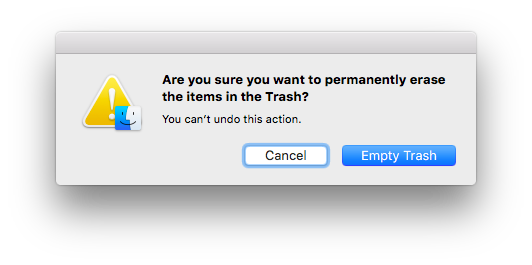
However, some applications will prompt you
for a password when you try to move them to the trash. These applications were
installed using the Mac package installer. Uninstalling them will remove
whatever system-wide changes they made.
Method 2: How to totally remove applications and its leftover files?
The above method doesn’t actually delete an
application’s preferences. Erase an application and it will leave preference
files left over in your Library folders. Usually, these files will use very
little space and won’t cause a problem. The preferences will still be available
on your Mac. It is convenience if you’re uninstalling an app only to replace it
with a newer version of the same app, or if you reinstall the app later down
the line. It’ll keep all your preferences from when you had it installed
before.
Unfortunately, it is so difficult to
uninstall applications that don’t appear in your applications folder. And there
is no interface that lists all your installed software so it is hard to get rid
of it. But you could follow the app uninstall tips as following to delete apps.
2.Install Combo Cleaner and run it.

3.Select “Uninstaller” option and select
unwanted applications or programs

4.Click “Remove Selected Items”
button

5.Click “Start Scan” button to remove all remnants of uninstalled apps.

6.Select all unwanted files that are shown
up and click “Remove” button to totally delete apps related files.
Try to remove applications that you won’t
delete? You could uninstall it with Combo
Cleaner which is professional tool to totally delete applications or
programs in Mac. Follow the apps removal instructions step by step in this post.


No comments:
Post a Comment