Are you confused to delete apps from your
Mac?
Is it annoying that you try to remove or
uninstall apps on mac that won’t delete?

If you are in trouble with getting rid of
unwanted Mac software, here’s how to totally uninstall or delete an application
or software program from your Mac.
How do I delete or uninstall apps from my mac?
In fact, it is not difficult to completely uninstall
applications from Mac. As we known, Mac OS is different with Windows OS. Programs
and Applications are typically stored in the /Applications directory, and a
user's preferences for how that app may be configured are stored in
~/Library/Preferences.
Additionally, there may be some necessary
supporting files stored in ~/Library/Application Support and
/Library/Application Support.
Thus, the apps themselves that live in the
Applications folder even though they can be stored elsewhere...They are
actually bundles of many files all packaged together. As far as the user is
concerned, you just need to double-click on an app's icon, the application will
launch.
So how to get rid of an application in Mac OS?
Open a Finder
window and navigate to your Applications folder. It should be accessible via
the Favorites sidebar by default; if
it isn’t there, pop open Spotlight
and do a search for “Applications folder”
and it should pop right up.

Next, find the app you want to delete: Note
that you may need to dig through folders within the Applications folder to find
the app you want to remove. Once you find the app you want to remove, drag its
icon to the Trash icon in the Dock. You may be asked to enter a username and
password to confirm you want to delete the app: Enter your admin account’s
username and password when prompted, then press OK.
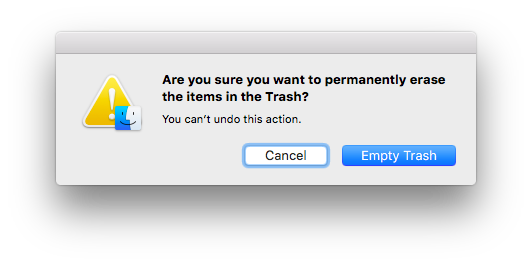
Deleting an app in the Finder is as easy as dragging an icon to the trash, entering your
administrator password, then emptying the trash.
Additionally, you could remove app’s
preferences from your Library folder which has been hidden by default since Mac
OS X 10.6, but it's easy to reveal it. In Finder,
click on the Go dropdown menu in the top bar, and with the menu showing, press
and hold the Option key. The Library
option will appear between Home and Computer.

However, some of the applications can not
be deleted by this app removal method. Mac OS doesn’t allow you to delete apps
that come with the operating system. For example, Adobe and Microsoft
applications can’t be removed by the normal way because the supplied
Uninstaller app will not necessarily remove all the unwanted crud after
uninstalling the app don’t allow you to
delete apps that come with the operating system. And the unexpected launch
daemons that allow hidden applications to automatically launch at boot.
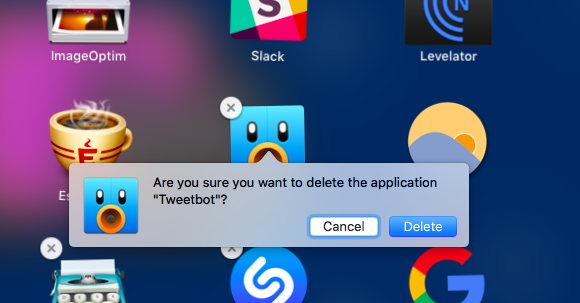
If you use Launchpad, you can delete an app
with just a few clicks. Open Launchpad (by clicking its Dock icon, using the
trackpad gesture, or searching for it in Spotlight), then click and hold any
app icon until the icons start shaking. Click the “X” button next to the app
you want to delete, then confirm you want to remove the app when prompted.
When you delete apps through Launchpad, OS
X will uninstall it right away—you won’t be able to restore through the Trash
and put it back in your Applications folder.
Experienced Mac users can use the
command-line Terminal.app to seek
out and remove unwanted fragments. A slightly less dangerous way is with a
graphical file finder such as the marvellous Find Any File, which will find all
the hidden files that Apple conceals in normal Spotlight searches.
How to delete Apps completely with Combo Cleaner?
If you could not manually get rid of adware,
you could follow the adware mac removal tips.
2.Install Combo Cleaner and run it.
3.Select “Uninstaller” option and select
unwanted apps or programs

4.Click “Remove Selected Items”
button

5.Click “Start Scan” button to remove all remnants of uninstalled apps.

6.Select all unwanted files that are shown
up and click “Remove” button to totally delete apps related files.
If you are not sure about how to manually get rid of apps that won’t delete, you could try to delete it with Combo
Cleaner which is professional tool to totally uninstall applications or
programs in Mac.
Won’t delete apps? Follow the apps removal
guides above.

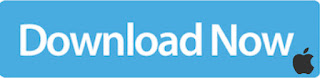

No comments:
Post a Comment