Is difficult to get into Windows Safe Mode?
You might want to boot into Safe Mode of Windows but you have no idea?
Are you searching for the way to enter Windows Safe Mode so that you could delete some unwanted programs completely?
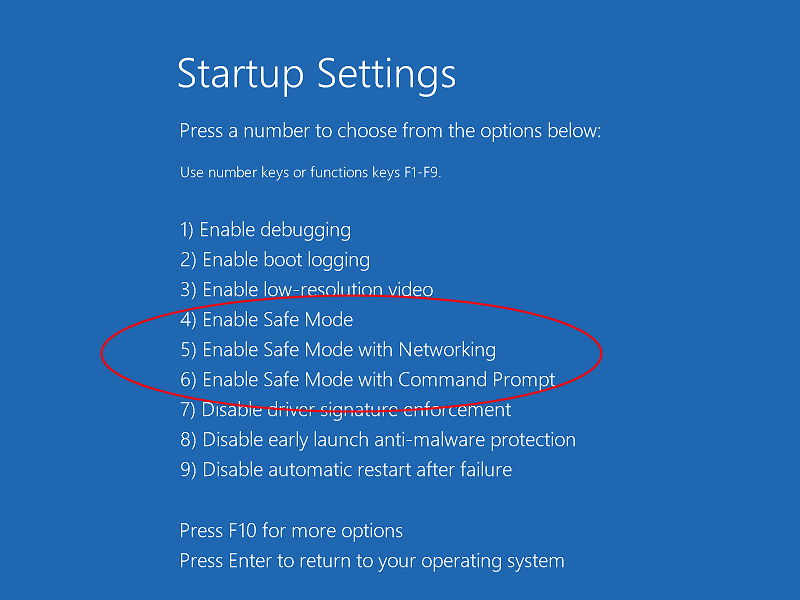
Don't worry! Getting into Windows Safe Mode is so easy if you could follow the guides in this post. And it will take you a few minutes to get the job done with ease.
What is Safe Mode?
Safe mode is a diagnostic mode of a computer operating system. It can also refer
to a mode of operation by application software. And it is intended to fix most,
if not all problems within an operating system.
Safe mode is useful for
troubleshooting problems with programs and drivers that might not start
correctly or that might prevent Windows from starting correctly. If a problem
doesn't reappear when you start in safe mode, you can eliminate the default
settings and basic device drivers as possible causes. If a recently installed
program, device, or driver prevents Windows from running correctly, you can
start your computer in safe mode and then remove the program that's causing the
problem. Therefore, it is also widely used for deleting fake security programs
and other software removal.Why you should start up your computer in Safe Mode?
Safe mode starts
in Windows with a limited set of files and drivers. Startup programs don't run
in this mode, and only the basic drivers needed to start Windows are installed.
This will allow you to remove attempt to remove viruses, change bad drivers and
other diagnostic tasks that cannot be removed in Normal Mode. Thus, it is good
for you to get into that mode with networking to get rid of unwanted software.
How can you boot into Windows Safe Mode?
At the beginning, you
need to start up your computer. And there are two cases you need to select:
1.If your computer
has a single operating system installed, keep pressing the F8 key on your PC
keyboard as your computer starts. You need to press F8 before the Windows logo
appears. This will open the Windows
Advanced Options Menu.
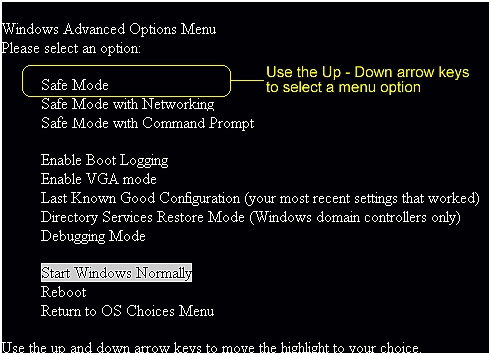
If the Windows logo appears, you'll need to try
again by waiting until the Windows logon prompt appears, and then shutting down
and restarting your computer. If you begin tapping the F8 key too soon, some computers display a "keyboard
error" message.

To resolve this, restart the computer and try again.
2.If your computer
has more than one operating system, use the arrow keys to highlight the
operating system you want to start in safe mode, and then press F8.
On the Advanced
Boot Options screen, use the arrow keys to highlight the safe mode option you
want, and then press Enter.
After you choose
the Mode option, you need to log in to your computer with a user account that
has administrator rights. When you enter Windows system with Safe Mode, you will
see the words like that name in the corners of your monitor. As you have
finished the job and want to quit and boot into the normal Windows Mode. What
you need to do is to reboot your computer and let Windows run normally. And
your PC will work as well as it does before. Or your computer might run faster
since you have deleted unwanted programs and virus from your PC in Safe Mode.

No comments:
Post a Comment